ThumbnailImage
Series of photos, or 2D plots, have often different extents and cannot be plotted with uniform axes on the same figure.
Class ThumbnailImage helps to address this issue and implements simple image transformations (cropping and resizing) using PIL module.
>>> from scinumtools import ThumbnailImage
>>> import matplotlib.pyplot as plt
>>> import numpy as np
>>> size = np.pi
>>> size1 = (100, 100)
>>> xaxis = np.linspace(-size, size, size1[0])
>>> yaxis = np.linspace(-size, size, size1[1])
>>> data = size*np.vectorize(lambda x,y: np.sin(x)*np.sin(y))(*np.meshgrid(xaxis,yaxis))
>>> extent1 = (xaxis.min(), xaxis.max(), yaxis.min(), yaxis.max())
>>> fig, axes = plt.subplots(2,2,figsize=(5,5),tight_layout=True)
>>> ticks1 = [-size,0,size]
>>> ticks2 = [-size*2,-size,0,size,size*2]
>>> labels1 = ['$-\pi$','0','$\pi$']
>>> labels2 = ['$-2\pi$','$-\pi$','0','$\pi$','$2\pi$']
>>> extent2 = (-size*2, size*2, -size*2, size*2)
>>> size2 = (20,20)
>>> plots = [
>>> ('a.', 0, 0, ticks1, labels1, ThumbnailImage(data, extent1) ),
>>> ('b.', 1, 0, ticks1, labels1, ThumbnailImage(data, extent1).resize(size2) ),
>>> ('c.', 0, 1, ticks2, labels2, ThumbnailImage(data, extent1).crop(extent2) ),
>>> ('d.', 1, 1, ticks2, labels2, ThumbnailImage(data, extent1).crop(extent2, bgcolor=2).resize(size2) ),
>>> ]
>>> for name, m, n, ticks, labels, ti in plots:
>>> ax = axes[m,n]
>>> ti.draw(ax)
>>> ax.text(0.05, 0.9, name, transform=ax.transAxes)
>>> ax.text(0.05, 0.05, ti.im.size, transform=ax.transAxes)
>>> ax.set_xticks(ticks)
>>> ax.set_xticklabels(labels)
>>> ax.set_yticks(ticks)
>>> ax.set_yticklabels(labels)
In the code example, we create 4 different versions of the same plot:
Original function plot
Reduced plot resolution from 100x100 to 20x20
Added \(\pi\) padding to the image
Combination of b) and c) with specified padding background color
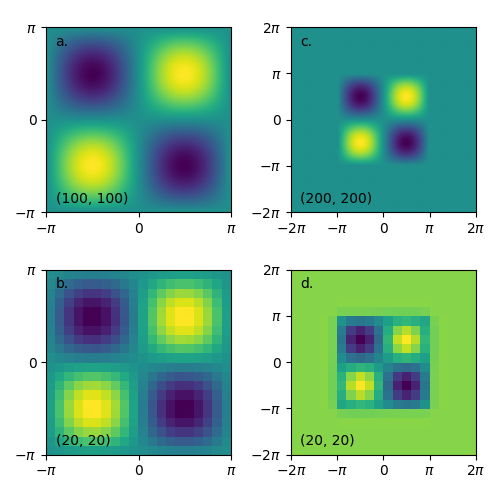
Note that crop() functions automatically modifies image resolution proportionally to the change of the image extent (compare a. and b. cases).
If an extent is not specified, it is automatically set to (0,1,0,1).
ThumbnailImage also works with RGB color maps. One just needs to change mode from F to RGB and input image data with tuples of RGB/RGBA values instead of scalars.
Finally, it is also possible to load images from files, modify them and again save them as a new file.
Image files are automatically opened in RGB mode.
>>> ThumbnailImage('original_image.png').resize(20,30).save('resized_image.png')